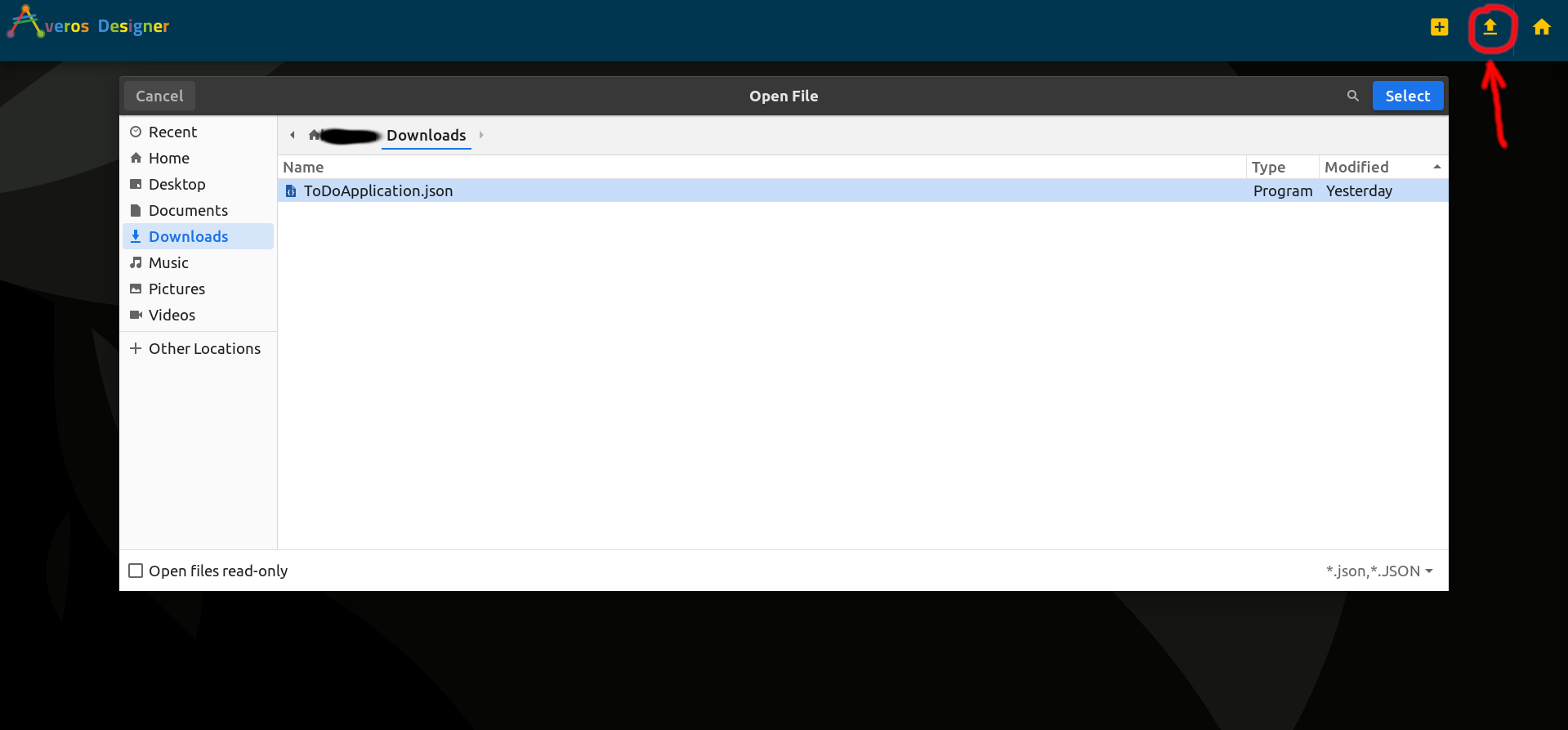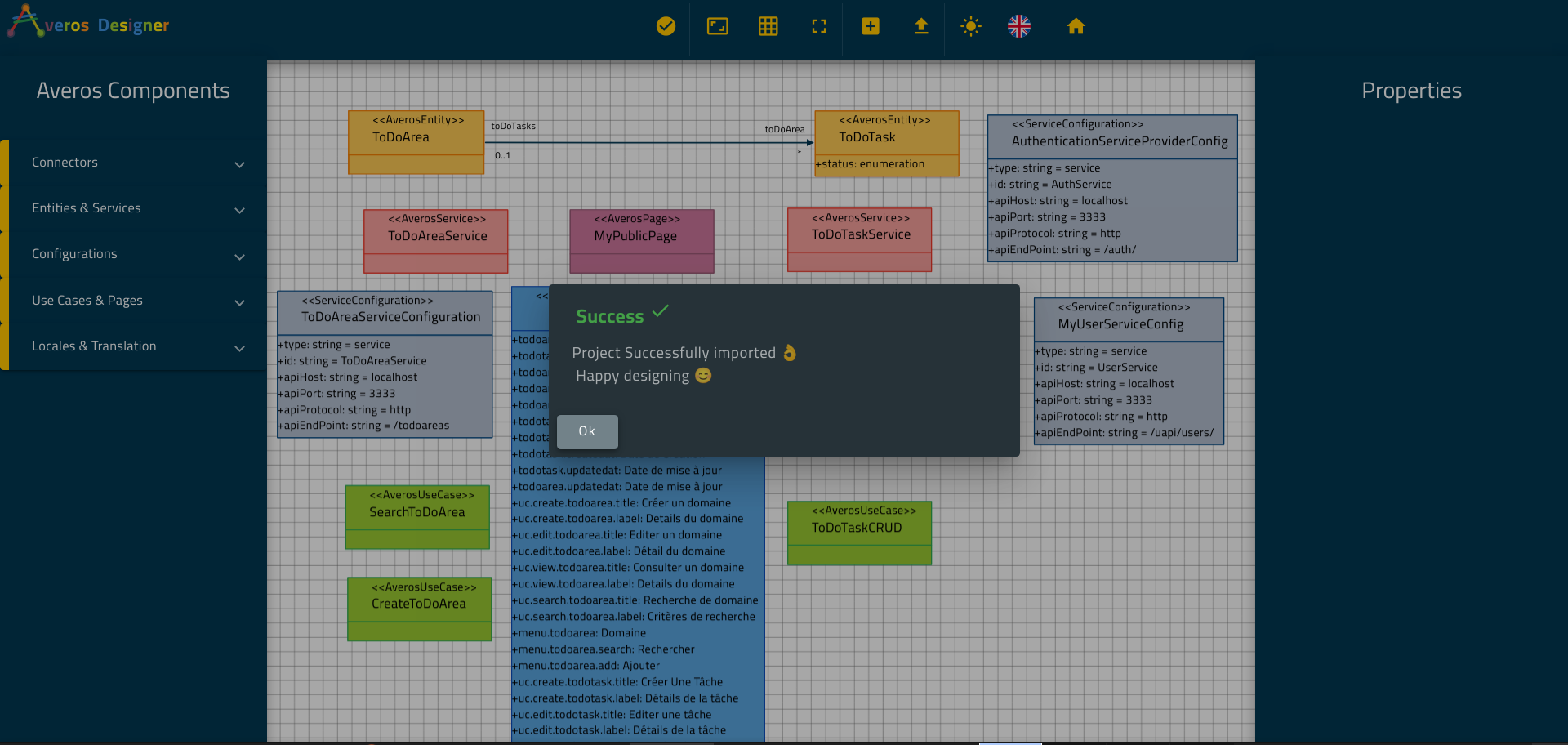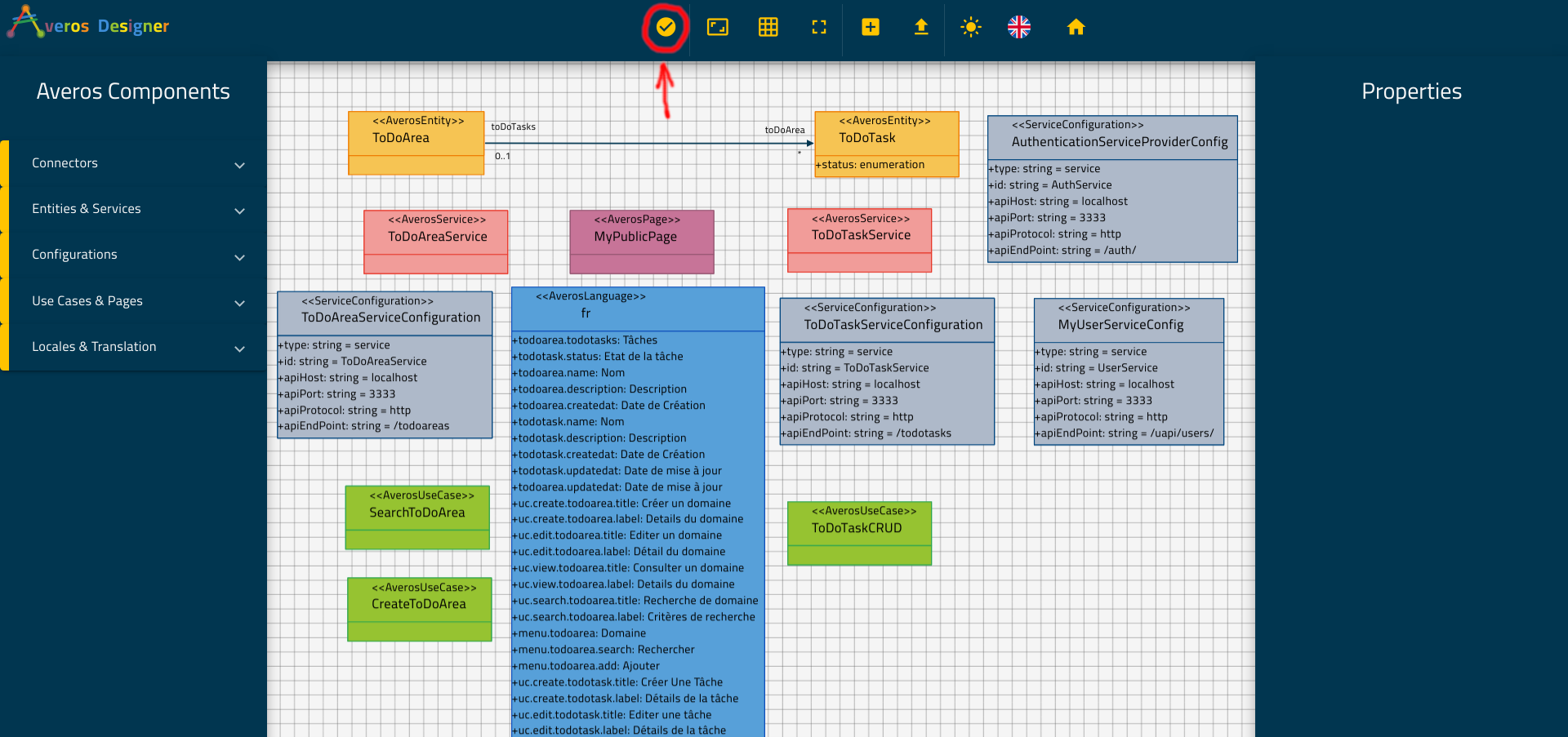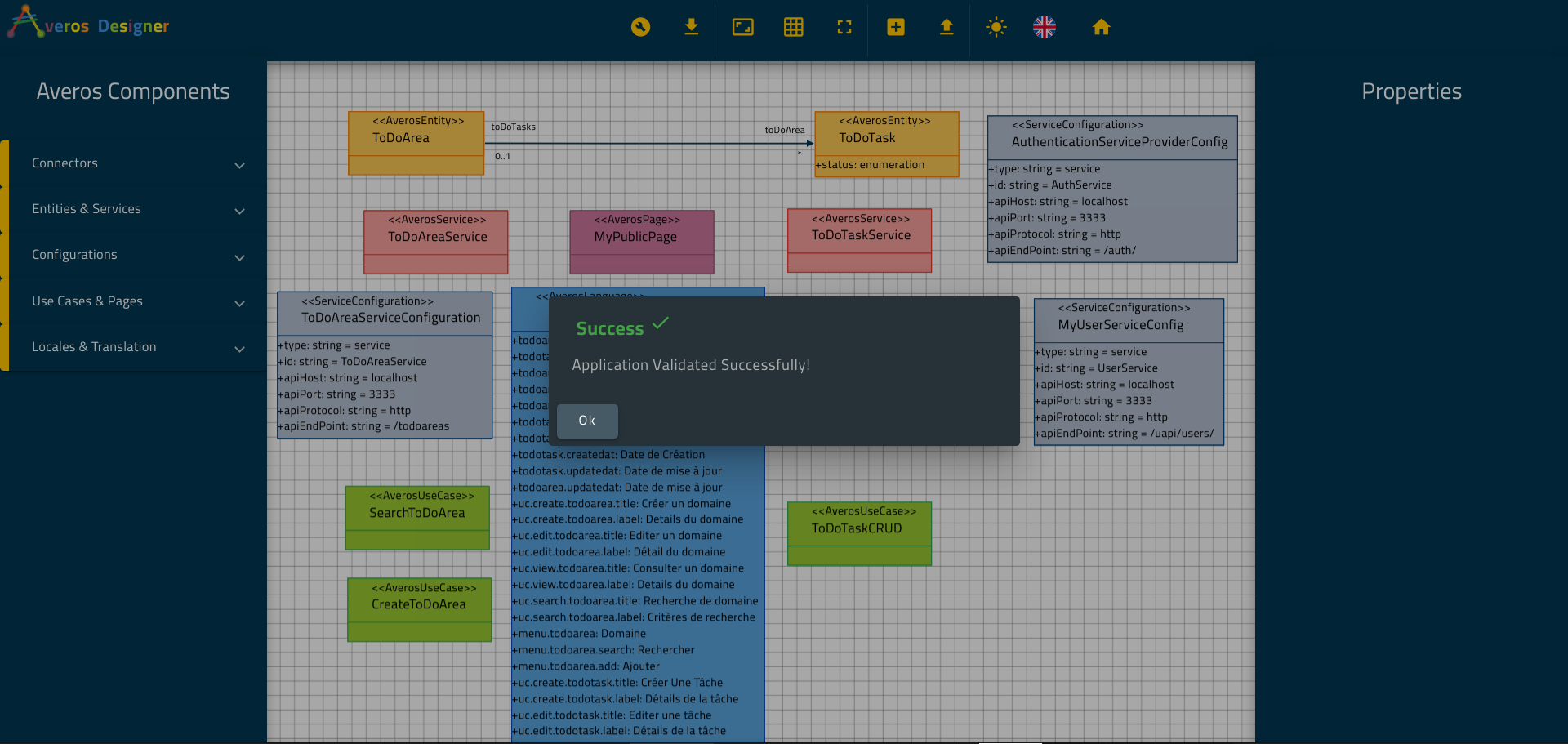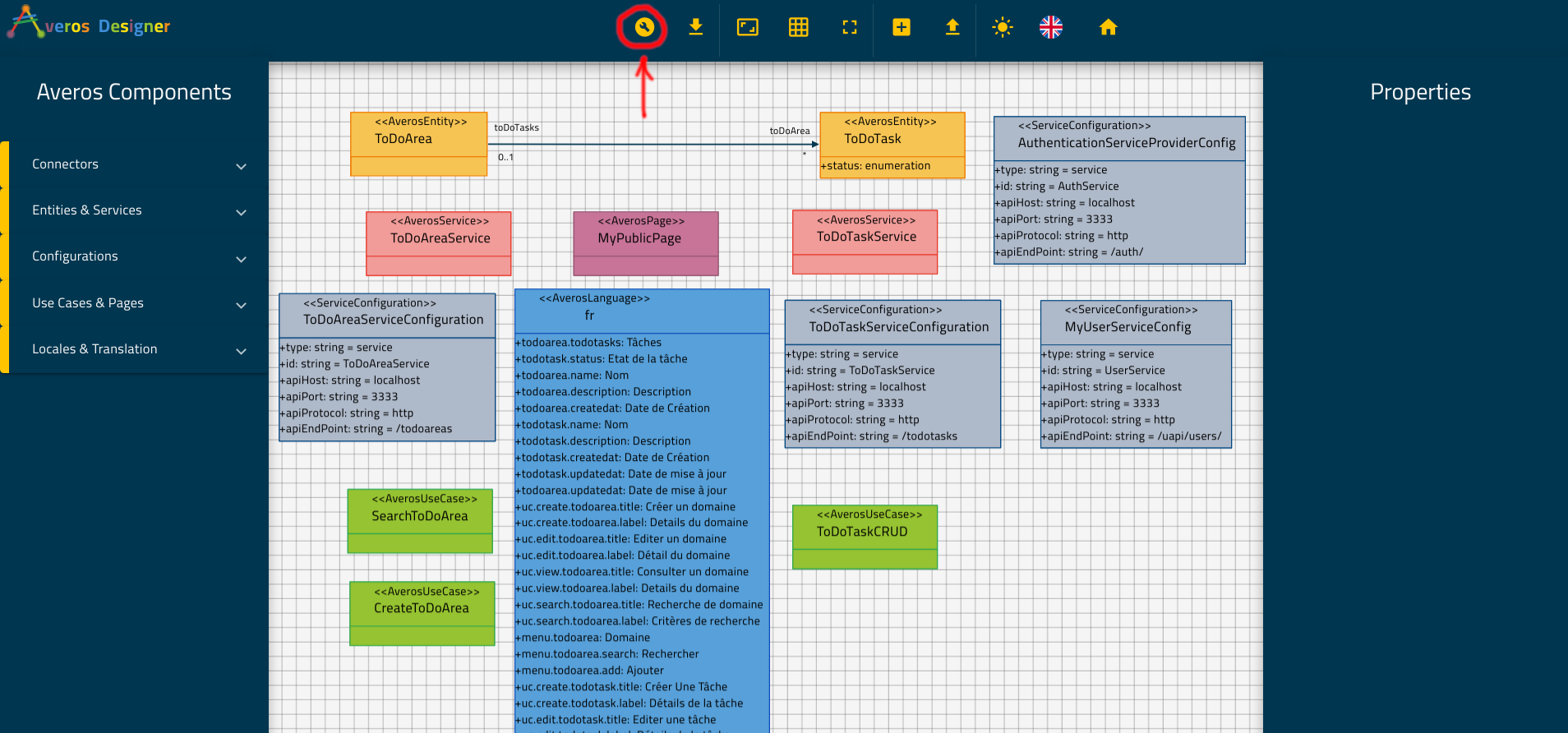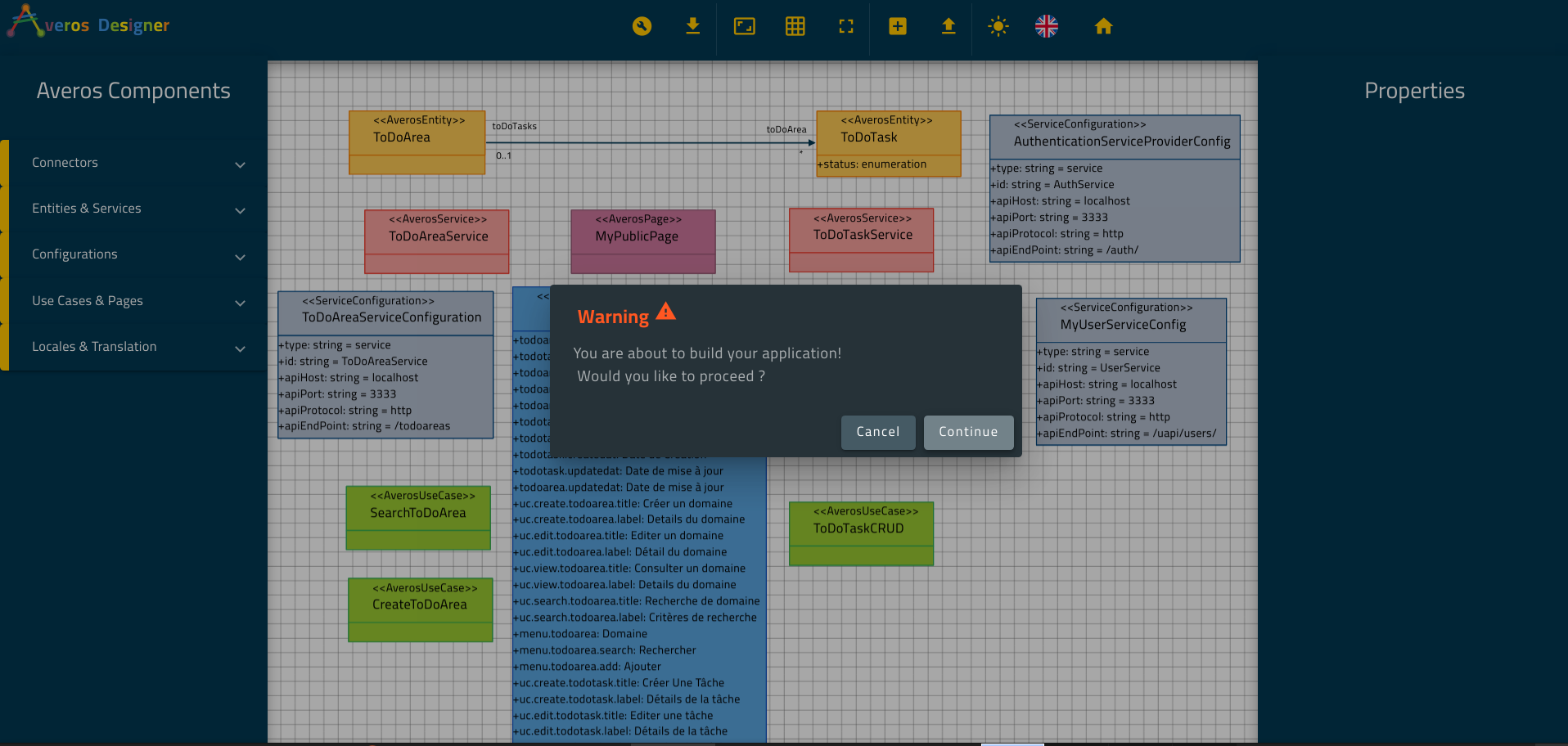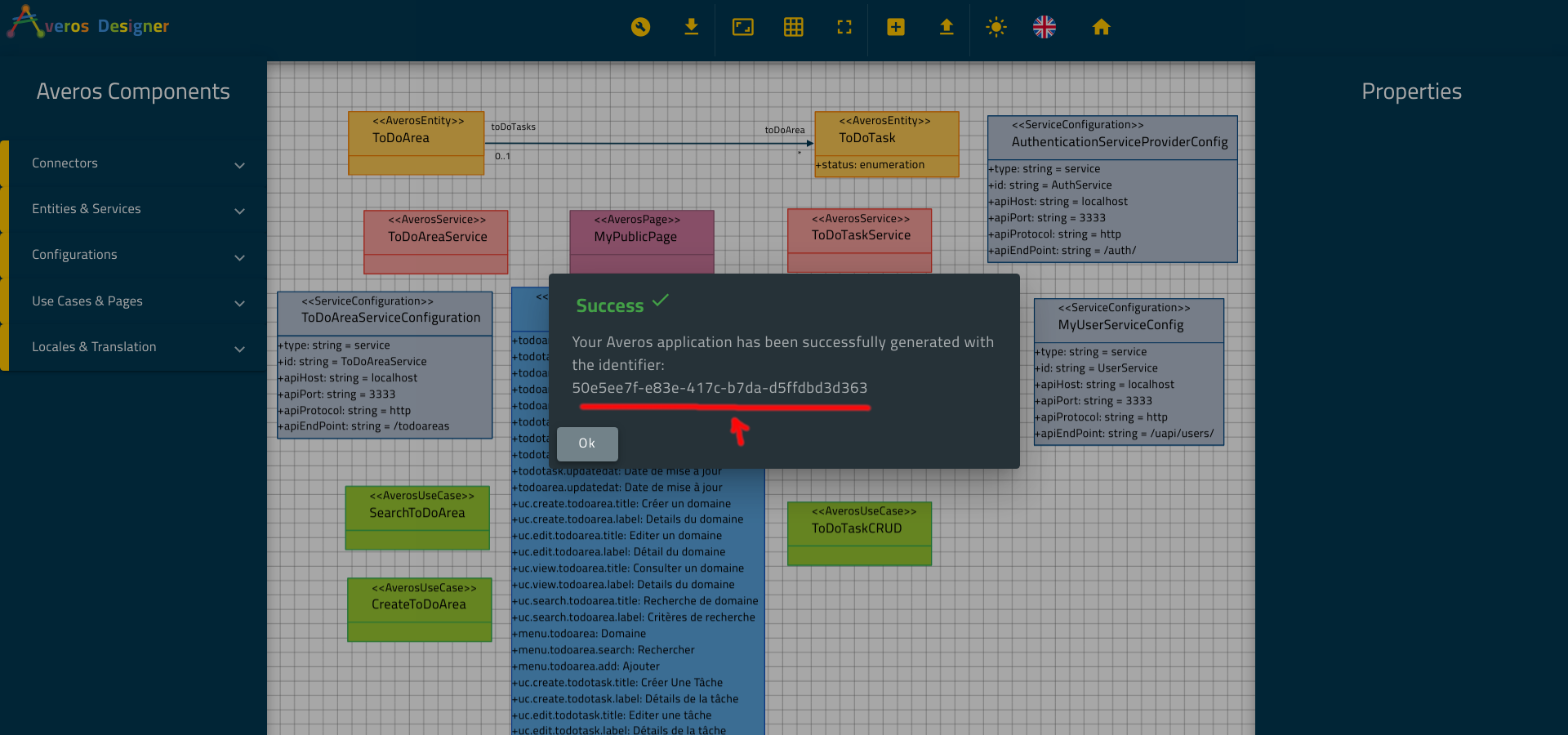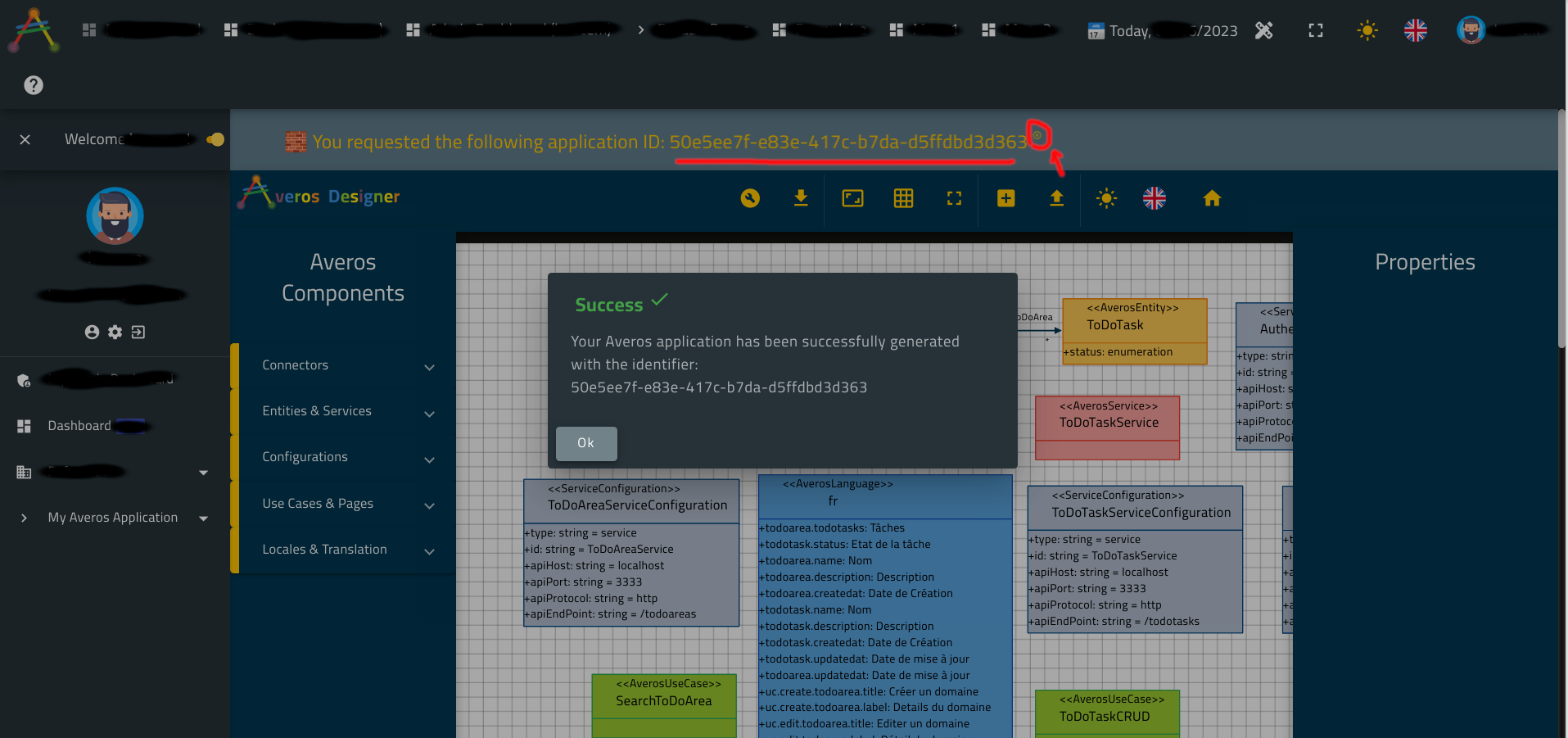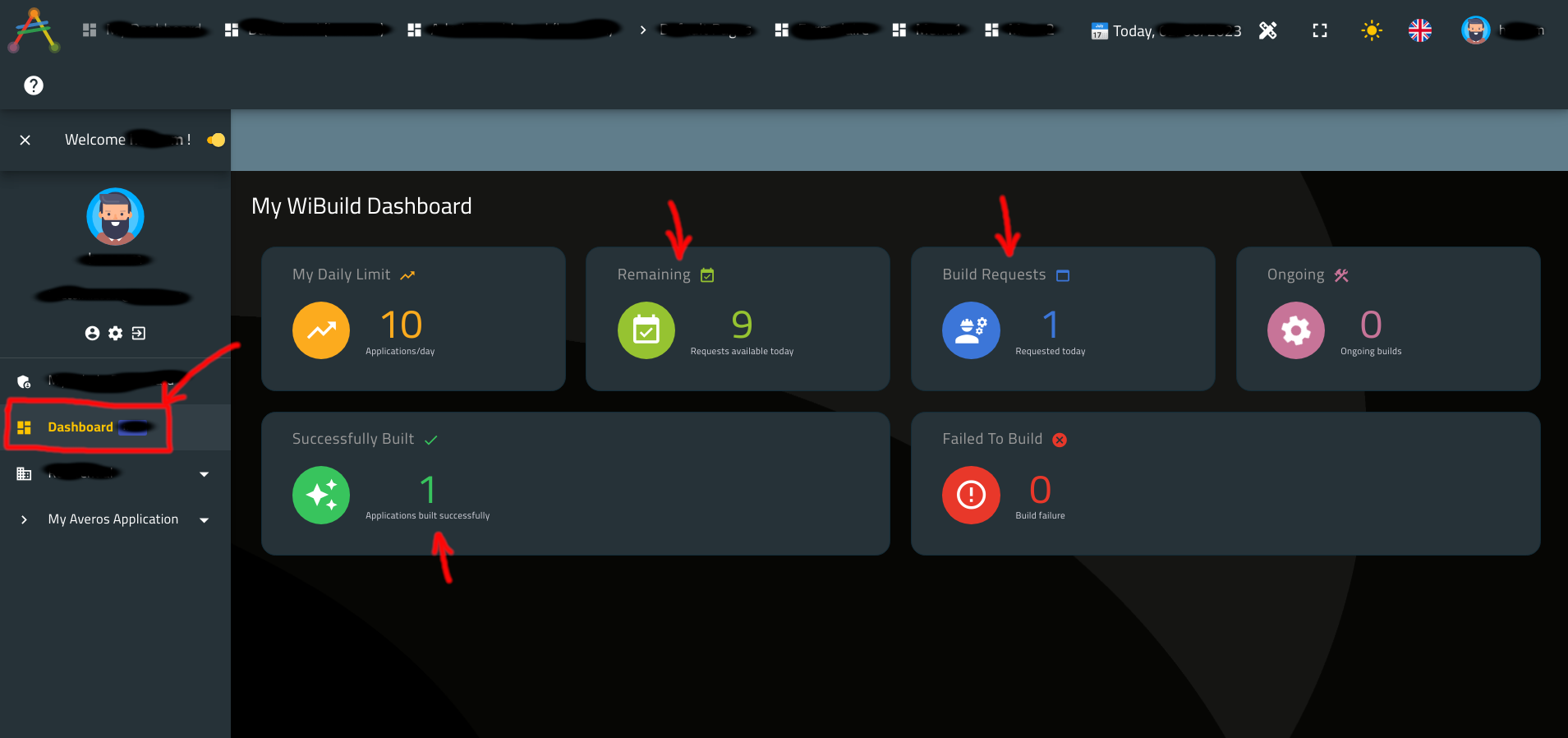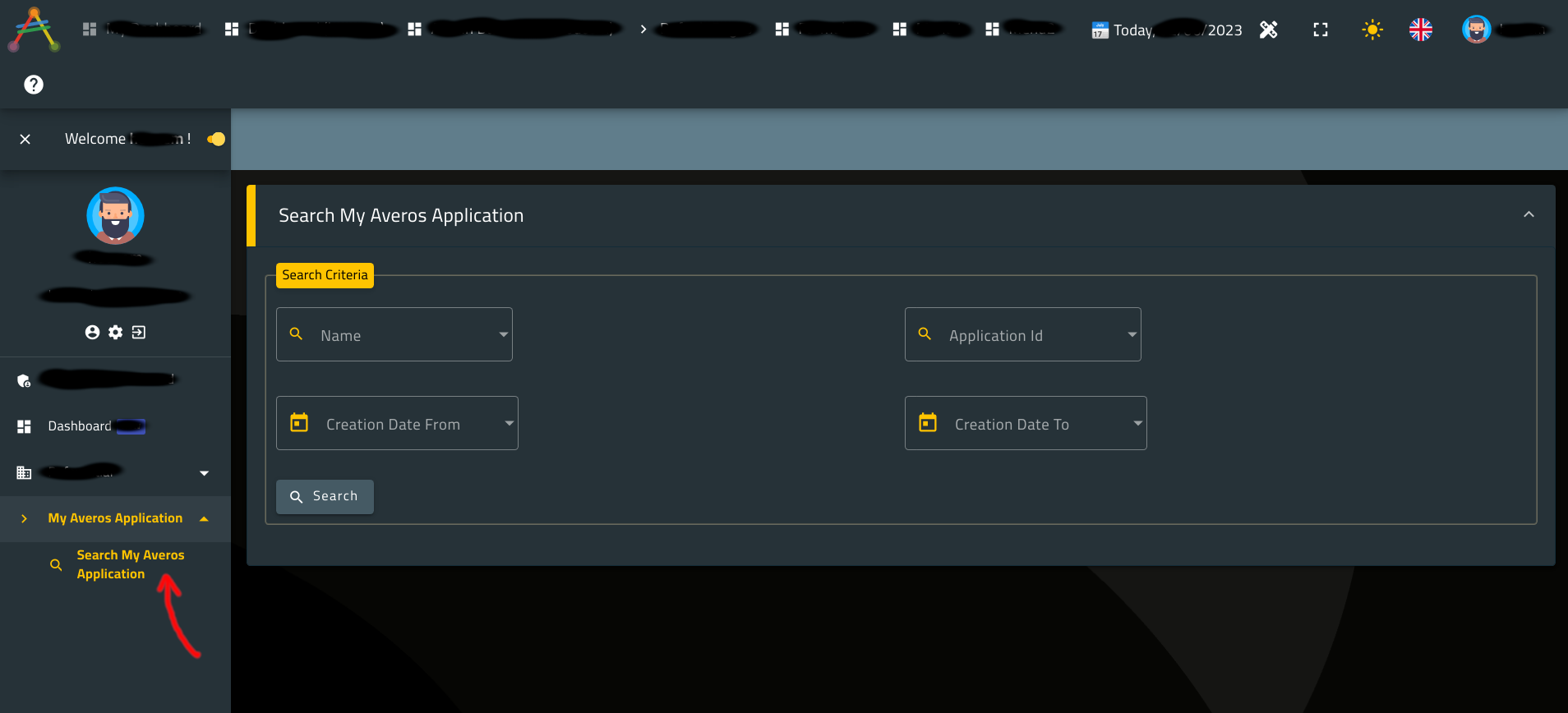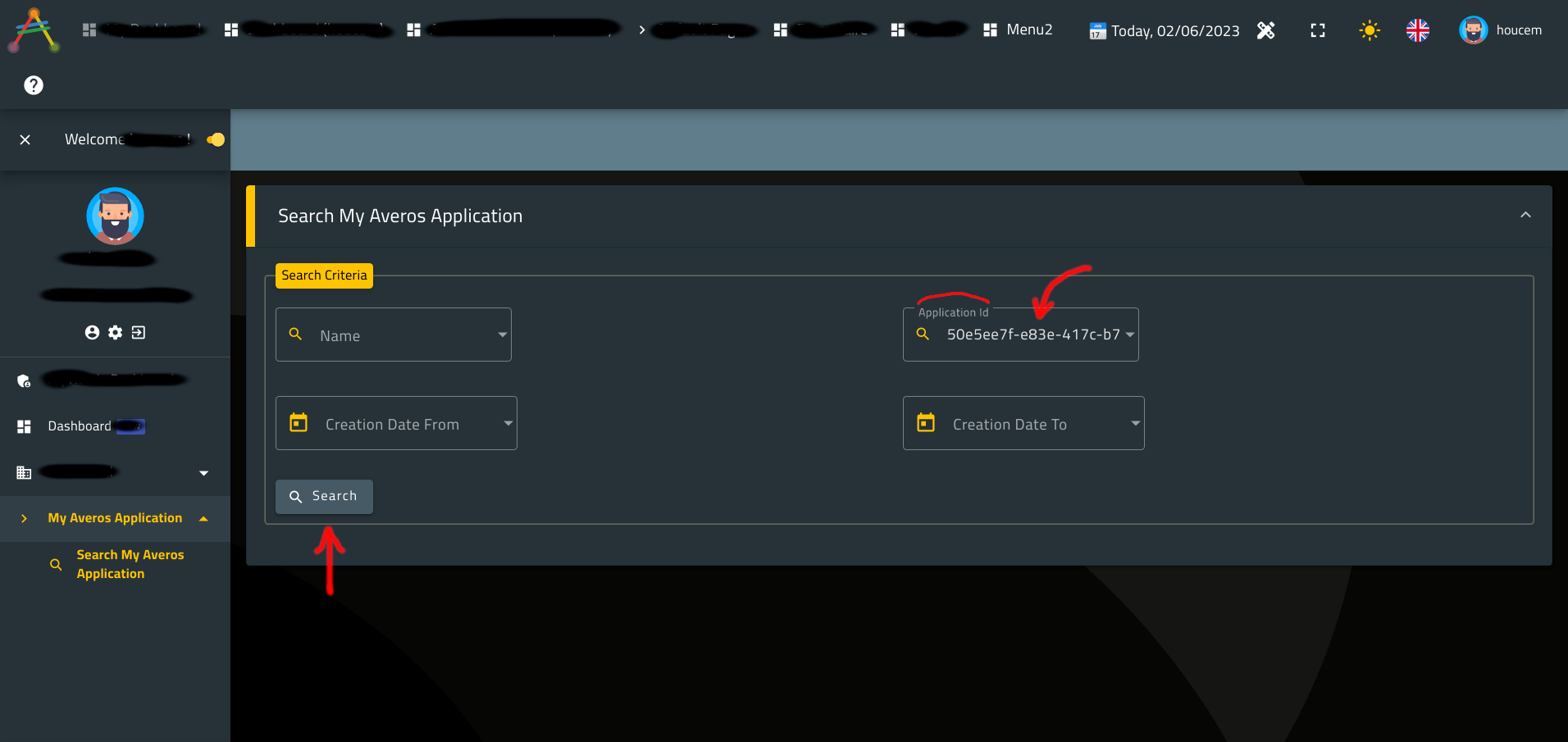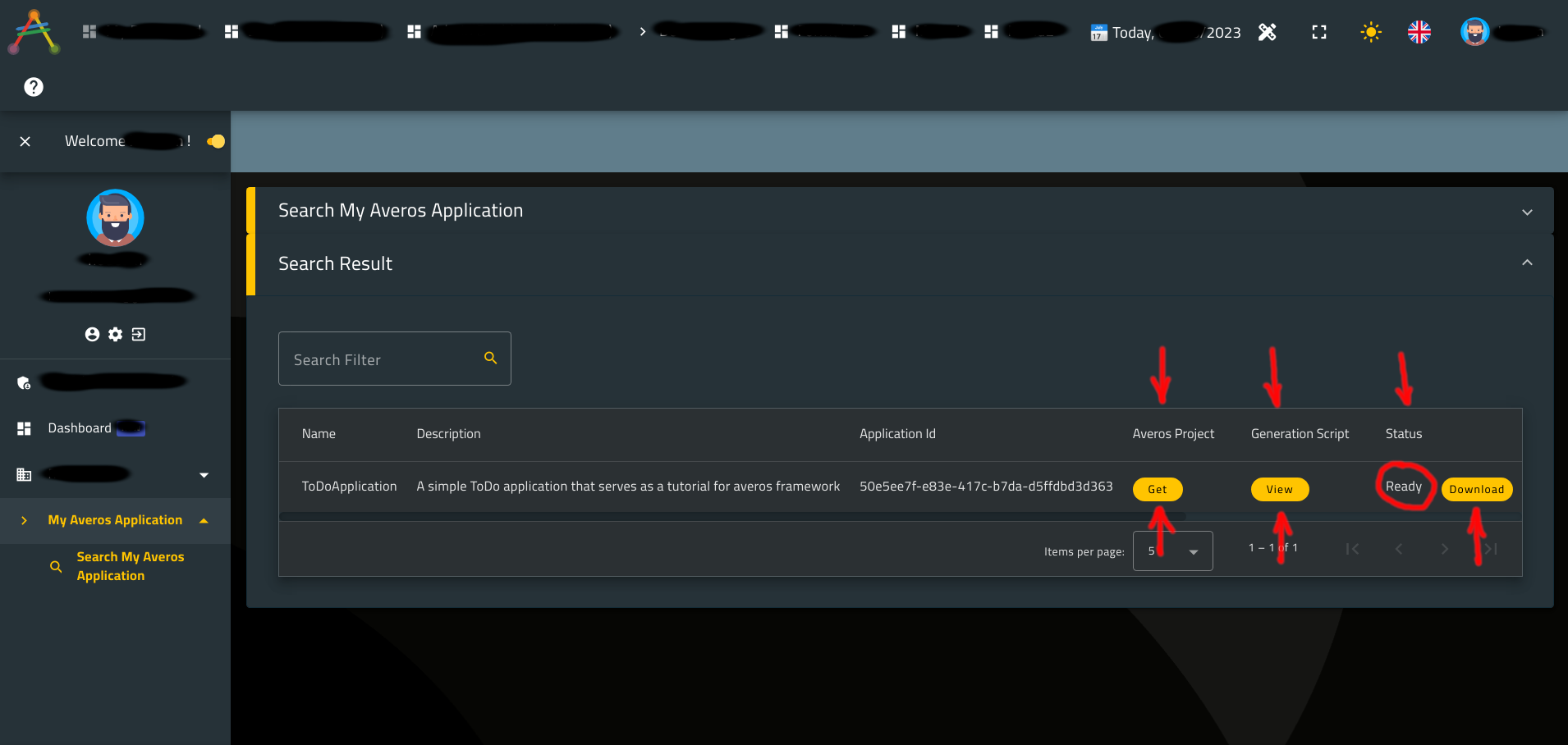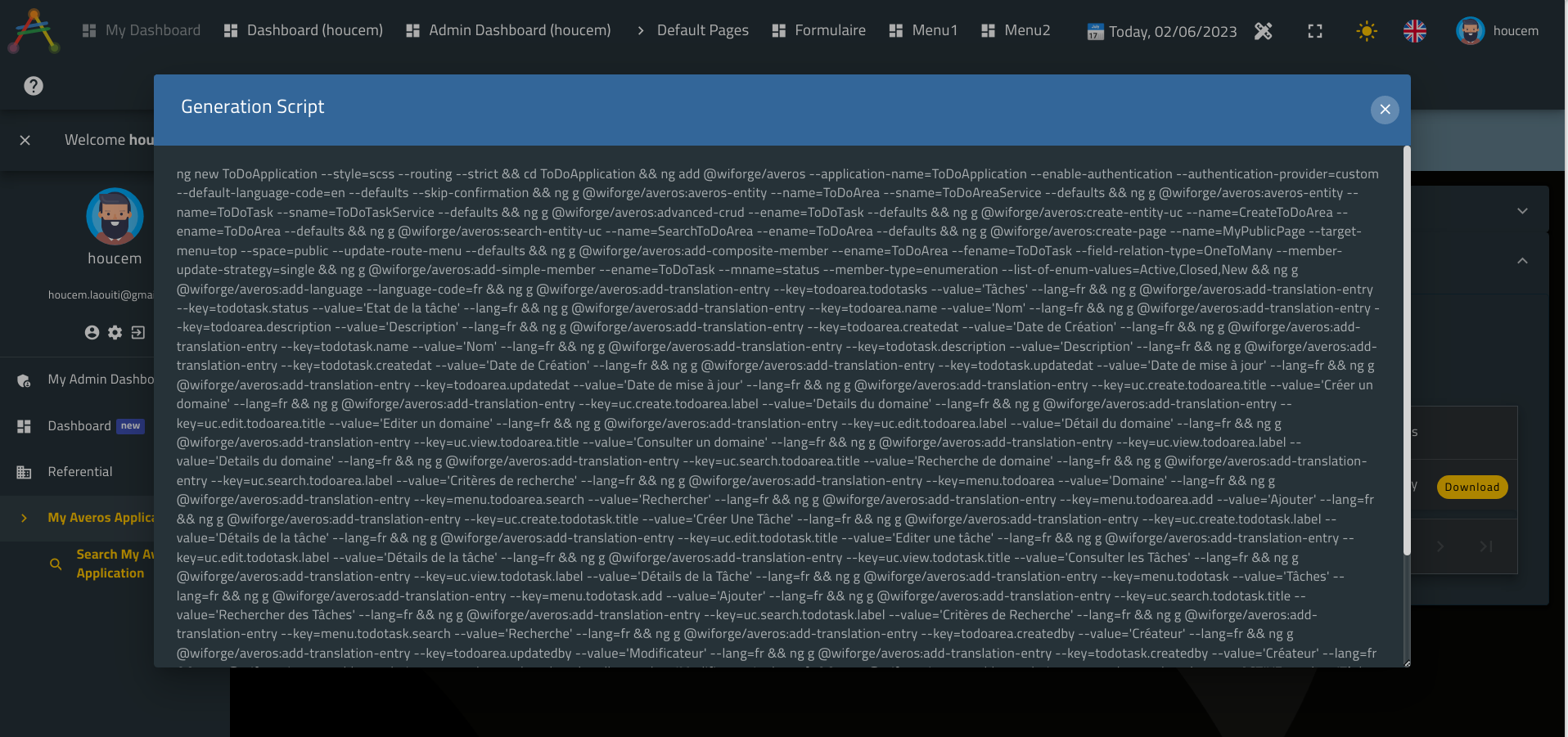Generate Your Application
I. Introduction
Hello and welcome to this new section in this tutorial dedicated to citizen developers.
In the previous sections you had the opportunity to walk through the process of making applications which you used to create your own web application that you called ToDoApplication using the lowcode development tool Averos Designer which is part of our lowcode application WiBuild.
Also, you had the opportunity to walk through WiBuild where you had a glimpse on both Averos Designer and the application management module.
In this section you will be taken in a walk through the Application Management Module which is responsible of generating and managing all of your applications projects made by Averos Designer.
For the sake of this tutorial, we made the complete ToDoApplication project file available to download using the link below.
This project provides French support with the full translation entries configuration.
Please feel free to either use this project or carry on with the one you have just made in this tutorial.
II. Generate Your Application - ToDoApplication
Go ahead and sign in into your WiBuild account then open Averos Designer.
🙋♂️ Please make sure to sign into your WiBuild account before submitting any application generation request, otherwise you will not be able to do so.
Import your project ToDoApplication into Averos Designer.
Click on the import project button in the home top right menu as showed in the picture below:
Navigate to the location of your project json file and select it.
Your project is now imported successfully into Averos Designer.
Next, Validate your project using the button displayed in the picture below:
A confirmation message will pop up to inform you that your application is valid.
Clik OK.
Now go ahead and generate your application using the dedicated button displayed below:
🙋♂️ Note that generate application is only available for authenticated valid users, so please make sure to sign into your WiBuild account using a valid user before submitting any application generation request.
Averos Designer will ask you to confirm that you are willing to generate your application.
Click Continue, and wait until you receive your application ID related to your generation request as displayed below:
Copy your application ID, the one displayed in the success message which you have just received (50e5ee7f-e83e-417c-b7da-d5ffdbd3d363 in my case).
Click OK then go back to WiBuild using the button displayed below:
A new Ticker will be available for you displaying all the applicatio nIDs related to the application generations requests that you have submitted.
Use these tickers to copy your application ids so that you use it later when you will search and verify your application generation status.
Also, you might want to dispose a ticker using the button, highlighted above, located on the right of each application ID.
Monitor your requests using your dedicated dashboard.
From WiBuild left side user menu, click on the DashBoard menu link.
Your dashboard should look like the following one:
According to your dashboard:
- your
daily application generation requestslimit is10,- you have
9remaining requestsfor today,- you have not any
ongoinggeneration requests today,- you have one generation request that was executed
successfullytoday,- you have not any failed generation requests today
Since our previous generation request was executed successfully, let’s go ahead and verify our ToDoApplication.
III. Verify Your ToDoApplication
Go ahead and expand the menu group item My Averos Application located in you right user menu then click on menu item Search My Averos Application.
You will use this menu to fetch your application.
Copy/paste your Application ID (the one you generated earlier) in the dedicated search criteria field labeled Application id then hit the button Search as showed below:
Wait untill the search complets.
If your application status is Ready, a download button will be available for your application as described below.
You might use this button to download your application.
In fact that’s what we will do in the next section when we will deploy and run our application.
Now, there are two additional thing you probably noticed in this search result, namely Get and View actions.
Get action allows you to download the application related project file if you wishes to share your project with your friends or reuse it in another one.
View action displays the generation script related to your application.
Since this is regarded as an advanced features in averos framework mainly available for experienced IT professionals, you might ignore this action.
But here is what the generation script would look like if you can’t help not knowing:
🎉🎉🎉 Congratulations! Your ToDoApplication has been created and generated successfully using WiBuild ! 🎉🎉🎉
Your ToDoApplication is now ready to be deployed and executed!
In the next sections, you are going to download and run your ToDoApplication then finally we are going to explore it in details.
See you in the next section then!